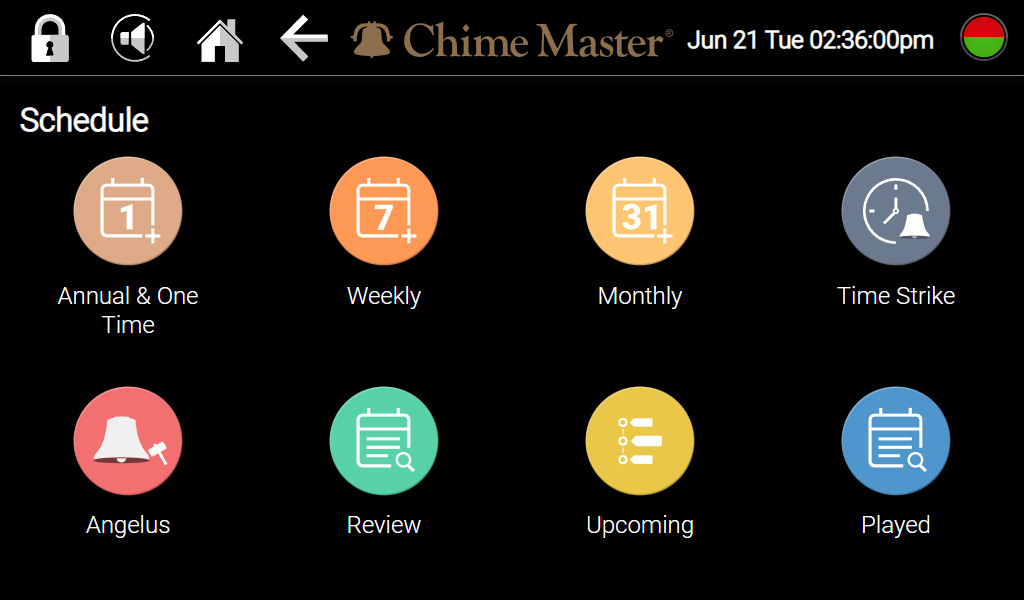In this menu you can view, edit or delete any of the events in your schedule. To clear the schedule, you must go to the Settings menu.
Please allow at least five minutes after making changes to the schedule for events to appear in the Schedule Review timeline. The system waits to be sure that you have finished working on the schedule to refresh Almanac music and other events for the coming week. Schedule changes will result in scheduled Almanac concerts to play different songs than appeared before modifications, even if those times were not changed.
Common elements
The following elements will be found on each of the scheduling screens:
- Clock hands
- To set the time of the event, you may tap or drag the hands of the clock or tap the number and choose from a drop-down menu.
- Begin/End switch
- Determine if the programmed time is the beginning or ending time for the event.
- Calendar (on annual and one time events)
- Choose the date the event is to occur
The scheduling system will warn you if you have chosen late night or early morning times so you can make AM/PM corrections if needed.
Music selection
Make your choice of music using one of the following methods.
- Almanac Selected Music Mode
- Turning this on disables the title picker because the system will play seasonally appropriate music using the SmartAlmanac.
- Title picker
- Type any part of the selection to search the library then select a song from the results.
- Duration
- Choose the duration (approximate) in minutes or the number of songs to play.
Event List
The window on the right accumulates the list of times and programs you have selected. It does not display any existing schedule previously created and saved. All these items will be saved when you tap the Save to Schedule button.
Scheduling screens
One Time
Schedule a one time event to provide music for a unique, non repeating occurrence such as a wedding or a funeral. Because this event occurs once, you will enter the year.
Weekly
Schedule a weekly event to schedule music on a regular weekly basis like, daily or each Sunday.
Monthly
Schedule a monthly event to schedule music on a regular monthly basis like, the first Sunday of each month.
Annual
Schedule an annual event. This is often used to schedule memorial music, such as, a person's favorite hymn to be played every year on their birthday.
Time Strike (weekly)
Whereas the scheduling screens above add to the schedule, the Time Strike configuration screen replaces any currently scheduled time strikes.
Angelus
Currently, Angelus ringing is available in the Guided Setup menu when the Catholic denomination is selected. Angelus ringing replaces scheduled time strikes when both are programmed at the same time.
Schedule Review
This screen will provide the following review capabilities.
- View ringing for today and tomorrow, including the specific selections made by the seasonal Almanac for scheduled music.
- View the weekly schedule (without specifics)
- View monthly events
- View Annual events
- View One Time events
Events can be deleted here. Plans for future releases include the ability to also edit events.