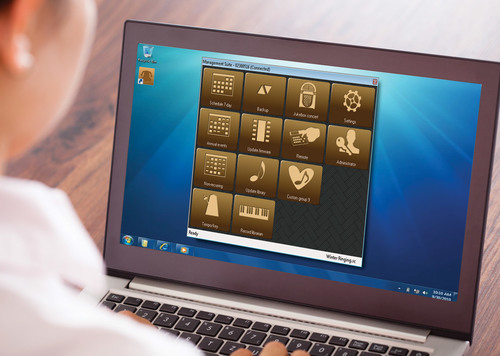Management Suite (for 2019 and older systems): Difference between revisions
mNo edit summary |
|||
| (52 intermediate revisions by 4 users not shown) | |||
| Line 1: | Line 1: | ||
<div style="font-size:84%">'''[[Chime_Master_Help|Help]] > [[Operating manuals]] > [[Using_Management_Suite|Management Suite]]'''</div> | |||
[[File:Management-suite-5.0.jpg|frameless|right|500px]] | |||
Management Suite supports our legacy '''USB connected''' carillon systems using a PC. | |||
Our latest '''[[Advanced_eXperience|touchscreen ringing systems]]''' connect directly to your network for management over the Internet using the '''[https://chime.center Chime.Center]''' web portal. | |||
We plan to introduce a Chime.Center adapter for USB equipped systems in 2023. This adapter will plug in between the carillon's USB port and your wired Ethernet Network. Features will include: | |||
* Remote control from your SmartPhone | |||
* Schedule management from any Internet connected web browser | |||
'''Legacy Documentation''' | |||
* Management Suite software manual: [[Media:MS2200-5.0.pdf|PDF download]] | |||
Management Suite is a Windows software application that extends the usefulness of your Chime Master ringing equipment. While it is not available on the Mac, it can be used with either Boot Camp or Parallels virtual machines with Windows. | |||
*[[Install_Management_Suite|Follow these instructions]] to install Management Suite. | |||
These tables of contents are organized for each of our products. Different products have features that Management Suite will adapt to. After browsing each page of your system's documentation, click your browsers Back button to return to the table of contents. | |||
== Six-SS Carillon == | |||
=== Free version features === | |||
*[[Main_Menu_MS_SixSS|Main Menu]] | |||
*[[Scheduler_weekly_MS|Weekly Schedules]] | |||
*[[Scheduler_volume_MS|Scheduling volume changes]] | |||
*[[Jukebox_MS|Concert play lists and performance]] (Jukebox) | |||
*[[Remote_MS|Remote control panel]] (remote from PC) | |||
*[[Settings_MS_SixSS|Settings menu]] | |||
*[[Backup_MS|Backup]] | |||
*[[Firmware_update_MS|Firmware Update]] | |||
*[[Library_update_MS|Library Update]] | |||
=== Premium version features === | |||
*[[Scheduler_special_Events_MS|Scheduling Special events]] | |||
*[[Music_librarian_MS|Manage random music with Music Librarian]] | |||
*[[Administration_MS|Administration menu]] for [[Church_Bell_Remote|remote app]] | |||
*[[SD_card_titles_MS|SD Card MP3 title manager]] | |||
== | == Platinum, Millennium and Libertas systems == | ||
Most of these features also apply to chime and carillon automation products. | |||
=== Free version features === | |||
*[[Main_Menu_MS2201P|Main Menu]] | |||
*[[Scheduler_weekly_MS|Weekly Schedules]] | |||
*[[Scheduler_volume_MS|Scheduling volume changes]] | |||
*[[Jukebox_MS|Concert play lists and performance]] (Jukebox) | |||
*[[Remote_MS|Remote control panel]] (remote from PC) | |||
*[[Settings_MS2201|Settings menu]] | |||
*[[Backup_MS|Backup]] | |||
*[[Firmware_update_MS|Firmware Update]] | |||
*[[Library_update_MS|Library Update]] | |||
=== Premium version features === | |||
*[[Scheduler_special_Events_MS|Scheduling Special events]] | |||
*[[Music_librarian_MS|Manage random music with Music Librarian]] | |||
*[[Tempo_and_Transposition_MS2201|Changing tempo and keys for music]] | |||
*[[Administration_MS|Administration menu]] for [[Church_Bell_Remote|remote app]] | |||
=== Optional === | |||
*[[Recording_library_MS|Recording Librarian Option]] | |||
*[[SD_card_titles_MS|SD Card MP3 Option]] | |||
*[[Tower_bells_setup_MS|Tower Bells Control Option]] | |||
[[Category: | == Bell controllers == | ||
* Management Suite for Bell Controllers ver 4.9 [[Media:Man-MSuite-2206-4.9.pdf|PDF download]] | |||
#[[Main_Menu_MS2206|Main Menu]] | |||
#[[Scheduler_weekly_MS|Weekly Schedules]] | |||
#[[Scheduler_special_Events_MS|Scheduling Special events]] | |||
#[[Settings_MS2206|Settings menu]] | |||
#[[Administration_MS|Administration menu]] | |||
#[[Backup_MS|Backup]] | |||
#[[Firmware_update_MS|Firmware Update]] | |||
== Troubleshooting == | |||
[[Install_Management_Suite#Troubleshooting|Troubleshooting Management Suite]] | |||
<br /> | |||
<div style="font-size:84%">'''[[Chime_Master_Help|Help]] > [[Operating manuals]] > [[Using_Management_Suite|Management Suite]]'''</div> | |||
[[Category:Legacy_Products]][[Category:Management Suite]] | |||
Latest revision as of 17:51, 1 March 2022
Management Suite supports our legacy USB connected carillon systems using a PC.
Our latest touchscreen ringing systems connect directly to your network for management over the Internet using the Chime.Center web portal.
We plan to introduce a Chime.Center adapter for USB equipped systems in 2023. This adapter will plug in between the carillon's USB port and your wired Ethernet Network. Features will include:
- Remote control from your SmartPhone
- Schedule management from any Internet connected web browser
Legacy Documentation
- Management Suite software manual: PDF download
Management Suite is a Windows software application that extends the usefulness of your Chime Master ringing equipment. While it is not available on the Mac, it can be used with either Boot Camp or Parallels virtual machines with Windows.
- Follow these instructions to install Management Suite.
These tables of contents are organized for each of our products. Different products have features that Management Suite will adapt to. After browsing each page of your system's documentation, click your browsers Back button to return to the table of contents.
Six-SS Carillon
Free version features
- Main Menu
- Weekly Schedules
- Scheduling volume changes
- Concert play lists and performance (Jukebox)
- Remote control panel (remote from PC)
- Settings menu
- Backup
- Firmware Update
- Library Update
Premium version features
- Scheduling Special events
- Manage random music with Music Librarian
- Administration menu for remote app
- SD Card MP3 title manager
Platinum, Millennium and Libertas systems
Most of these features also apply to chime and carillon automation products.
Free version features
- Main Menu
- Weekly Schedules
- Scheduling volume changes
- Concert play lists and performance (Jukebox)
- Remote control panel (remote from PC)
- Settings menu
- Backup
- Firmware Update
- Library Update
Premium version features
- Scheduling Special events
- Manage random music with Music Librarian
- Changing tempo and keys for music
- Administration menu for remote app
Optional
Bell controllers
- Management Suite for Bell Controllers ver 4.9 PDF download
- Main Menu
- Weekly Schedules
- Scheduling Special events
- Settings menu
- Administration menu
- Backup
- Firmware Update
Troubleshooting
Troubleshooting Management Suite