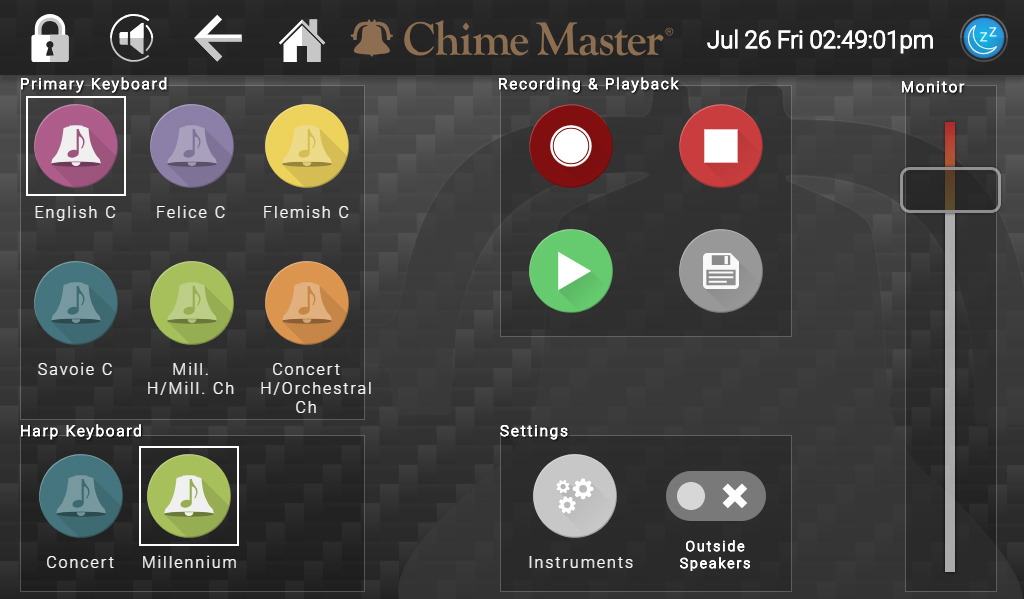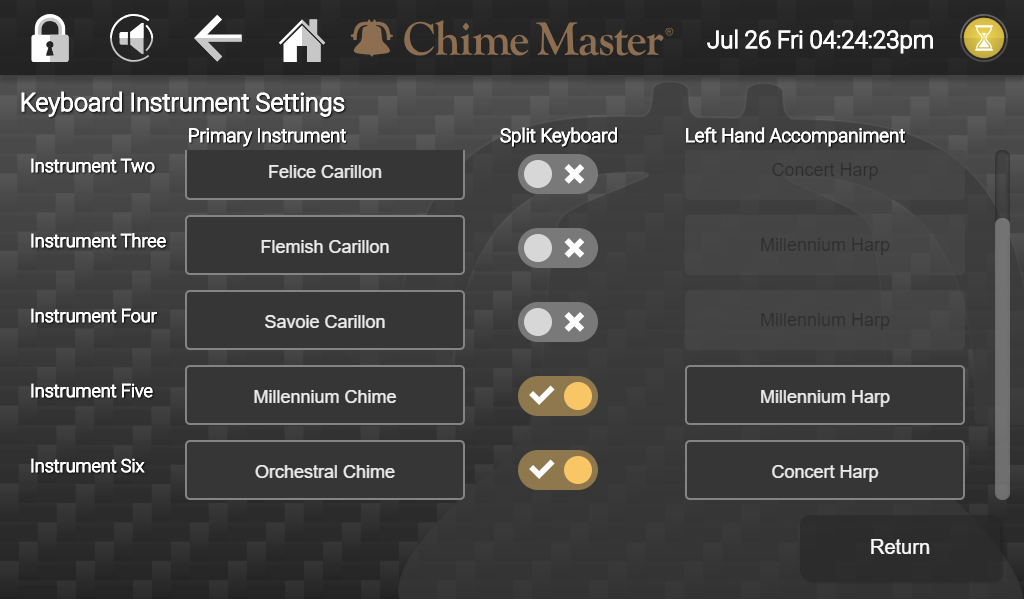Keyboard AX: Difference between revisions
(link to Arranging for carillon) |
|||
| Line 40: | Line 40: | ||
==== Arranging for carillon ==== | ==== Arranging for carillon ==== | ||
While most church musicians are skilled in adapting SATB hymns suitably for piano or organ performances on the fly, church bells present a new challenge. To help you arrange your music to sound its best on bells, the GCNA Ronald Barnes Memorial Grant sponsored Rachel Perfecto's | While most church musicians are skilled in adapting SATB hymns suitably for piano or organ performances on the fly, church bells present a new challenge. To help you arrange your music to sound its best on bells, the GCNA Ronald Barnes Memorial Grant sponsored Rachel Perfecto's online guide, [https://www.arrangingforcarillon.com/ Arranging for carillon]. | ||
==== Save recording ==== | ==== Save recording ==== | ||
Revision as of 16:05, 2 February 2021
Keyboard performance and recording is supported on Millennium AX and Platinum AX models.
This menu allows you to practice, record or perform live using your AX unit with your MIDI keyboard/controller. Opening this screen will cancel anything that is currently playing. Manually or automatically scheduled music is suspended while in this menu.
Keyboard screen
The left side of the screen has eight instrument selectors for up to two keyboards. On the right is a volume control slider for the inside monitor speakers only. Top middle are the recording controls. At the bottom, in the Settings section, is an Instruments button to customize the instrument selectors and an outside speaker enable switch.
The outside speaker switch is off by default, so you always enter the Keyboard screen in practice mode. You can play a live performance by turning the outside speakers on. You may record while in practice or performance mode. When you review your recording with the Play button in the keyboard screen, the outside speakers are always muted.
Primary keyboard
Use buttons in the Primary keyboard section to select the active instrument. The active instrument will be highlighted. Instruments may be selected at any time, including while you are recording your performance.
- Carillon instruments
- All carillons span at least five octaves
- Chime instruments
- Most chime instruments span at least two octaves
- Toll instruments
- Most tolling instruments span at least one and a half octaves
- Tolling instruments use heavy hammers and may not be suitable for music
If you are using dual organ manuals, this voice can be accompanied by a harp instrument on the secondary keyboard. If you would like an accompaniment instrument on a single split keyboard, use the split switch in the Instrument customization explained below.
Harp keyboard
- Platinum AX only
Harp instruments are provided for a second keyboard channel, typically an alternate organ manual. Set the MIDI channels for each organ manual in the Keyboard setup screen on the AX system settings menu (not the instrument settings).
These buttons have no effect when using a single keyboard or organ manual.
- Harp instruments
- Supplied harp instruments span five octaves
Recording and playback
The recording will always play back using the voice you have selected during the recording regardless of instrument preferences set for factory supplied music.
To use the record feature, tap the record button (red button with round icon) to enable recording. Recording will begin when you play the first note. Tap the record button again to end the recording. You can listen to your recording before you save it by tapping the green play button; the red stop button will stop the playback.
Arranging for carillon
While most church musicians are skilled in adapting SATB hymns suitably for piano or organ performances on the fly, church bells present a new challenge. To help you arrange your music to sound its best on bells, the GCNA Ronald Barnes Memorial Grant sponsored Rachel Perfecto's online guide, Arranging for carillon.
Save recording
If you wish to save your recording, tap the grey save button and type a title for your piece. If you do not wish to save your recording, simply record again. Any recording that is not saved and titled will be lost with the next recording.
Instrument Customization
The six selectors for primary keyboard instruments can be re-assigned by tapping the Instruments button in the Settings section of the Keyboard page. Choose from over twenty available instruments for your lead or solo voice. For each button, you may choose to have either a solo instrument, or flip the switch to split the keyboard and then select an accompaniment harp instrument for the left hand. When you have made your choices, tap Return at the bottom of the page. The selector buttons will reflect your changes.
MIDI Channel settings
Refer to keyboard settings for instructions pertaining to keyboard hookup and channel setting.