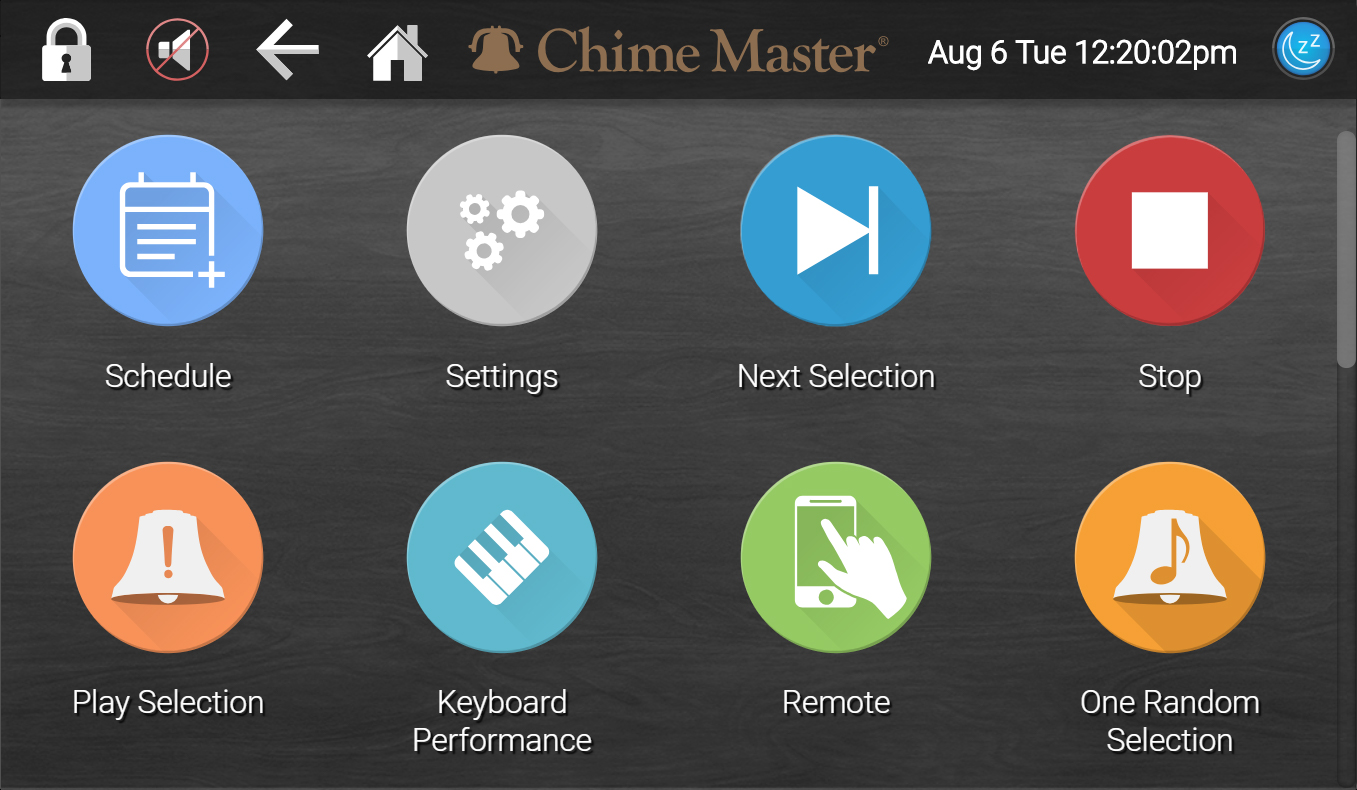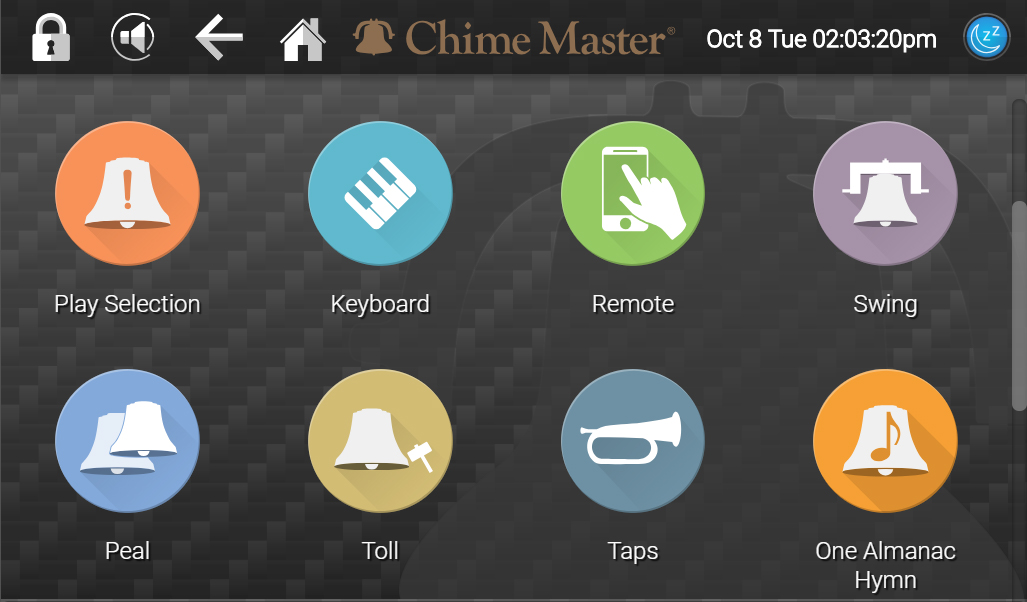Home screen AX: Difference between revisions
(front speaker control for Bravo) |
(2021 model menu order) |
||
| Line 43: | Line 43: | ||
[[File:AX-HomeScreen.jpg|frameless|right|600px]] | [[File:AX-HomeScreen.jpg|frameless|right|600px]] | ||
=== | === Quick function buttons === | ||
These | [[File:AXHomeCustomized.jpg|link=Customize_Home_AX|frameless|right|600px]] | ||
The remaining buttons on the home screen are individually configurable on [[Customize_Home_AX|Settings Customize Home]] screen. They can be set to ring bells (specific), play music (specific songs, random seasonal songs or a random album songs). | |||
After tapping on one of these buttons, a confirmation window will pop up. All automatic ringing is suspended while the system waits for you to confirm that you are ready to play the selection. If you remain on this screen without tapping Yes, the system will timeout and return to automatic ringing in one hour. Tap No if you want to resume automatic ringing without playing the selection. | |||
==== Factory default quick functions ==== | |||
These common manual play functions will be on your home screen on a new system. If they do not appear on your screen, they may have been removed. | |||
; Swing | |||
: for call to church - 1 minute (or until Stopped) | |||
; Peal | |||
: for weddings and festive services - 5 minutes (or until Stopped) | |||
; | ; Toll | ||
: | : for funerals - 5 minutes (or until Stopped) | ||
; | ; Custom toll | ||
: | : Select any available bell, number of tolls (or time duration) and tempo before ringing | ||
; Suspend Schedule | |||
** When the schedule is active, the button appears dark red and is labeled ''Suspend Schedule'' | |||
** When the schedule is suspended, the button appears dark green and is labeled ''Resume Schedule'' | |||
:Tapping the button when it is red prompts you for an ending date and time for schedule suspension. | |||
:Tap the button when it is green to immediately resume scheduled ringing. | |||
; [[Keyboard AX|Keyboard]] (Millennium and Platinum models) | |||
: play the bells from your connected MIDI keyboard and make recordings to expand your library. | |||
; Next Selection | ; Next Selection | ||
| Line 62: | Line 81: | ||
; [[Play_Selection_AX|Play Selection]] | ; [[Play_Selection_AX|Play Selection]] | ||
: menu allows you to pick | : menu allows you to pick an song, hymn, then specify an arrangement, and an instrument (or just use preference defaults). | ||
; Almanac Music | |||
: two songs from the SmartAlmanac's current season | |||
; | ; Hymns | ||
: | : two songs from the General Hymns album | ||
; [[Remote AX|Remote]] | ; [[Remote AX|Remote]] | ||
: connect a smart phone or tablet to use as a remote control. | : connect a smart phone or tablet to use as a remote control. | ||
=== | === Administrative features === | ||
These buttons will only appear on administrator home screens. | |||
;[[Schedule_AX|Schedule]] | |||
: brings up the scheduler menu. | |||
;[[Settings_screen_AX|Settings]] | |||
: brings up the system settings menu. | |||
; | |||
: | |||
<br/> | <br/> | ||
<div style="font-size:84%">''' [[Login_screen_AX|← Previous Section]] [[Play_Selection_AX|Next section →]] '''</div> | <div style="font-size:84%">''' [[Login_screen_AX|← Previous Section]] [[Play_Selection_AX|Next section →]] '''</div> | ||
[[Category:AX Manual]] | [[Category:AX Manual]] | ||
Revision as of 19:22, 15 May 2021
The home screen presents the main menu for each user of the system. When the system is unlocked and the home screen is loaded, the tower amplifier will also become active so selections will play immediately.
Toolbar
This toolbar appears at the top of the screen in all menus. From left to right its components are:
- Padlock
- Tap the padlock to lock the system before you walk away to prevent unauthorized tampering (system automatically locks after 15 minutes of inactivity from most screens)
- Front speaker control
- Tap the speaker to cycle through three volume settings: Mute, Quiet and Loud (Bravo and Millennium are On or Off). The default setting will revert after you lock the system (or it times out)
- Save the default setting and fine level adjustment in Settings - Volume
- Back arrow
- Tap the back arrow to return to the previous screen
- Home
- Tap the home icon or Chime Master logo to return to your home screen
- Date and time information
- not touch enabled
- System status indicator colors and icons
- You can tap this icon for text explanation of the following:
- Blue for Standby
- Yellow for Initializing (amplifier waking up)
- Green for Ready
- Red for Muted (upper half outside, lower half inside zones)
- Music note is displayed during selection play (tap icon to display title of selection)
- Keyboard icon is displayed when keyboard mode is active (automation is suspended)
- Diagonal slash indicates that automation is suspended
- Hour glass indicates amp initializing, swinging bells are coasting (Tower bells option) or the database is busy
- Gears indicates schedule processing after boot-up or changes to schedules or settings
Because there really is no limit to the number of buttons you can customize on the home screen, you may have to scroll the screen to see all of the selections.
Quick function buttons
The remaining buttons on the home screen are individually configurable on Settings Customize Home screen. They can be set to ring bells (specific), play music (specific songs, random seasonal songs or a random album songs).
After tapping on one of these buttons, a confirmation window will pop up. All automatic ringing is suspended while the system waits for you to confirm that you are ready to play the selection. If you remain on this screen without tapping Yes, the system will timeout and return to automatic ringing in one hour. Tap No if you want to resume automatic ringing without playing the selection.
Factory default quick functions
These common manual play functions will be on your home screen on a new system. If they do not appear on your screen, they may have been removed.
- Swing
- for call to church - 1 minute (or until Stopped)
- Peal
- for weddings and festive services - 5 minutes (or until Stopped)
- Toll
- for funerals - 5 minutes (or until Stopped)
- Custom toll
- Select any available bell, number of tolls (or time duration) and tempo before ringing
- Suspend Schedule
- When the schedule is active, the button appears dark red and is labeled Suspend Schedule
- When the schedule is suspended, the button appears dark green and is labeled Resume Schedule
- Tapping the button when it is red prompts you for an ending date and time for schedule suspension.
- Tap the button when it is green to immediately resume scheduled ringing.
- Keyboard (Millennium and Platinum models)
- play the bells from your connected MIDI keyboard and make recordings to expand your library.
- Next Selection
- stops the current selection and begins playing the next selection (if more selections are in the play queue).
- Stop
- will stop the current selection and clear the play queue.
- Double clicking the lighted power button will also do this.
- Play Selection
- menu allows you to pick an song, hymn, then specify an arrangement, and an instrument (or just use preference defaults).
- Almanac Music
- two songs from the SmartAlmanac's current season
- Hymns
- two songs from the General Hymns album
- Remote
- connect a smart phone or tablet to use as a remote control.
Administrative features
These buttons will only appear on administrator home screens.
- Schedule
- brings up the scheduler menu.
- Settings
- brings up the system settings menu.