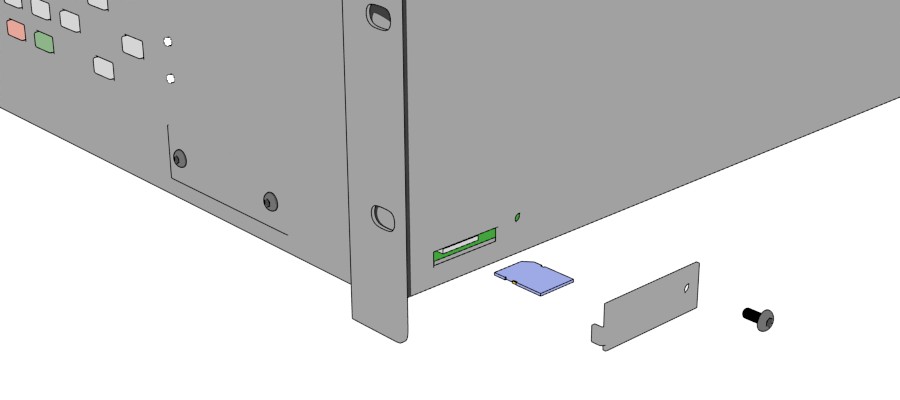Troubleshoot Six-SS: Difference between revisions
(bc) |
|||
| (10 intermediate revisions by 2 users not shown) | |||
| Line 1: | Line 1: | ||
<div style="font-size:84%">'''[http://www.ChimeMaster.com Home] > [[Chime_Master_Help|Help]] > [[Operating manuals]] > [[:Category:Legacy_Products|Previous Generation]]'''</div> | |||
== Symptom == | |||
== | === Selection not found === | ||
When a selection is supposed to play, your carillon displays | |||
Selection Not Found | |||
If enough of these errors accumulate, the system will lock up with one of two notifications: | If enough of these errors accumulate, the system will lock up with one of two notifications: | ||
| Line 12: | Line 16: | ||
Call for Service | Call for Service | ||
Follow the remedy below for '''SD Card | Follow the remedy below for '''SD Card Errors'''. Call 800-432-3977 for help with '''COM Errors'''. | ||
=== Seasonal list empty === | |||
If when trying to play a random hymn, the display says the seasonal list is empty, check the issues on the [[Playlist_empty_error_message|Playlist empty error page]]. | |||
== Remedy == | == Remedy == | ||
If the selection number is not valid, it will never be found. This will not result in a system lockup. Determine the correct selection code to use. | |||
=== Eject and reinstall SD cards === | === Eject and reinstall SD cards === | ||
If the selection code is valid, re-seat the SD card. On current models, the factory library is stored on an SD card on the side of the carillon as illustrated below. The user SD card with MP3 files is on the front panel. Both cards are covered by a protective panel which must be removed to access the card. | |||
[[File:SDCardRemoval.jpg]] | [[File:SDCardRemoval.jpg]] | ||
| Line 59: | Line 70: | ||
If the selection was found, you can press ''Enter'' again to play it. If the selection was not found, we need to determine if it is a valid selection. | If the selection was found, you can press ''Enter'' again to play it. If the selection was not found, we need to determine if it is a valid selection. | ||
===== Call for help | == If problems persist == | ||
=== Error codes === | |||
When powering on the system, errors in the audio file system will be displayed as a single digit code in the lower right hand corner of the Copyright display. When you call, this number may be helpful for troubleshooting. | |||
1 - Communication error | |||
2 - No card found or configuration error | |||
3 - Index missing | |||
4 - Millennium carillon with corrupted configuration | |||
5 - Mismatched index for old card version | |||
6 - Mismatched index for new card version | |||
=== Call for help === | |||
If you continue to see these errors, call 800-432-3977 for help. | If you continue to see these errors, call 800-432-3977 for help. | ||
[[Category:Troubleshooting]] | [[Category:Troubleshooting]] | ||
Latest revision as of 16:53, 5 October 2023
Symptom
Selection not found
When a selection is supposed to play, your carillon displays
Selection Not Found
If enough of these errors accumulate, the system will lock up with one of two notifications:
Excessive SD Card Errors Call for Service
Or
Excessive COM Errors Call for Service
Follow the remedy below for SD Card Errors. Call 800-432-3977 for help with COM Errors.
Seasonal list empty
If when trying to play a random hymn, the display says the seasonal list is empty, check the issues on the Playlist empty error page.
Remedy
If the selection number is not valid, it will never be found. This will not result in a system lockup. Determine the correct selection code to use.
Eject and reinstall SD cards
If the selection code is valid, re-seat the SD card. On current models, the factory library is stored on an SD card on the side of the carillon as illustrated below. The user SD card with MP3 files is on the front panel. Both cards are covered by a protective panel which must be removed to access the card.
- Locate the cover plate on the right side of the carillon.
- Unscrew and remove the plate, exposing the SD card slot.
- Eject the card by pressing firmly into it.
- Reinsert the card back into the card slot.
Reset the error
- Power off the carillon
- Press and continue to hold the red Cancel button while turning the power back on
- The lower left of the display will briefly display the four digit selection number that couldn't be found and the number of errors
- Let go of the red Cancel button
Reset options
Erase Schedule and Setup Memory?
Answer by pressing the gray cursor down button No. The system will check the integrity of the schedule and delete any night-time ringing.
Clear Setup?
Answer by pressing the gray cursor down button No. After a few seconds, during which memory integrity check-sums are updated, the system will reboot.
Test system functionality
General selection test
Press button 4 then Enter to play a random song.
Failed selection test
If you saw the failed selection number while the system was resetting, you can play it now to be sure that it works after ejecting and replacing the SD card.
- Press Enter for the Main Menu
- Use the cursor down button to find Play Selections, and press Enter to select
- Press Enter to edit the selection number. Enter the four digit number and press Enter twice.
If the selection was found, you can press Enter again to play it. If the selection was not found, we need to determine if it is a valid selection.
If problems persist
Error codes
When powering on the system, errors in the audio file system will be displayed as a single digit code in the lower right hand corner of the Copyright display. When you call, this number may be helpful for troubleshooting.
1 - Communication error 2 - No card found or configuration error 3 - Index missing 4 - Millennium carillon with corrupted configuration 5 - Mismatched index for old card version 6 - Mismatched index for new card version
Call for help
If you continue to see these errors, call 800-432-3977 for help.