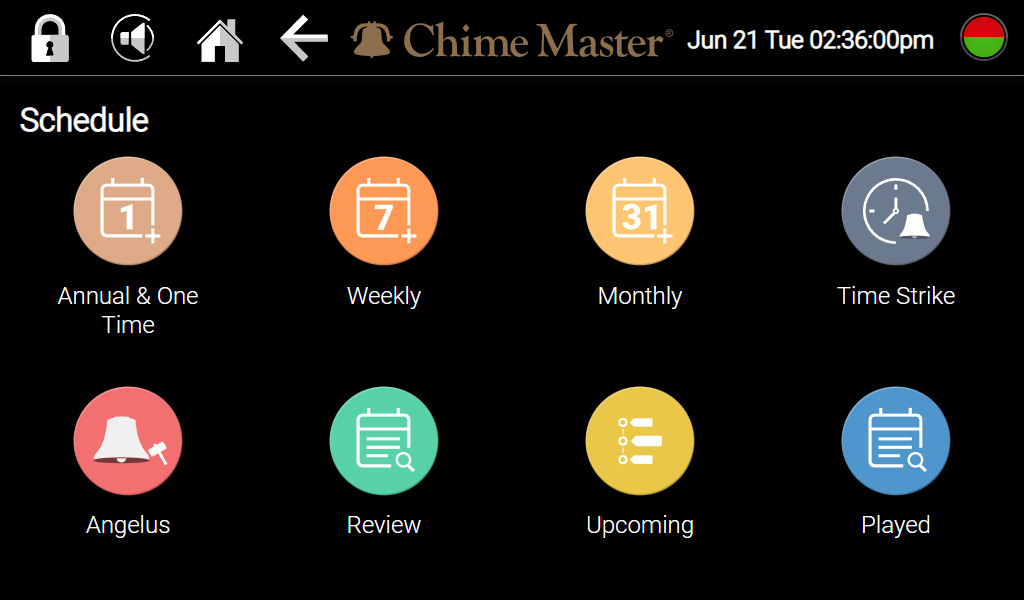Schedule AX: Difference between revisions
| Line 4: | Line 4: | ||
[[File:ScheduleMenu.jpg|none|500px|left]] | [[File:ScheduleMenu.jpg|none|500px|left]] | ||
== Common | == Common elements == | ||
The following elements will be found on each of the scheduling screens: | |||
; Clock hands | ; Clock hands | ||
: To set the time of the event. You may tap or drag the hands of the clock or tap the numeral and choose from a drop-down menu. | : To set the time of the event. You may tap or drag the hands of the clock or tap the numeral and choose from a drop-down menu. | ||
; Begin/End | ; Begin/End switch | ||
: To determine if the programmed time is the beginning or ending time for the event. | : To determine if the programmed time is the beginning or ending time for the event. | ||
; Calendar | ; Calendar (on annual and one time events) | ||
: To choose the date the event is to occur | |||
=== Music selection === | === Music selection === | ||
Make you choice of music using one of the following methods. | Make you choice of music using one of the following methods. | ||
| Line 21: | Line 25: | ||
=== Event List === | === Event List === | ||
The window on the right accumulates the list of times and programs you have selected. It does not display any existing schedule previously created and saved. These items will be saved when you tap the Save to Schedule button. | The window on the right accumulates the list of times and programs you have selected. It does not display any existing schedule previously created and saved. These items will be saved when you tap the Save to Schedule button. | ||
== Scheduling screens == | == Scheduling screens == | ||
Revision as of 13:33, 31 July 2019
In this menu you can view, edit or delete any of the events in your schedule. To clear the schedule, you must go to the Settings menu. If you wish to hear something within the next five minutes, it is recommended to use the Play Selection button on the Home Page. All future scheduled events can be programmed as described below.
Common elements
The following elements will be found on each of the scheduling screens:
- Clock hands
- To set the time of the event. You may tap or drag the hands of the clock or tap the numeral and choose from a drop-down menu.
- Begin/End switch
- To determine if the programmed time is the beginning or ending time for the event.
- Calendar (on annual and one time events)
- To choose the date the event is to occur
Music selection
Make you choice of music using one of the following methods.
- Almanac switch
- Turning this on disables the title picker, because the system will play seasonally appropriate music using the SmartAlmanac.
- Title picker
- Type any part of the selection to search the library then select a song from the results.
- Duration
- Choose the duration (approximate) in minutes or the number of songs to play.
Event List
The window on the right accumulates the list of times and programs you have selected. It does not display any existing schedule previously created and saved. These items will be saved when you tap the Save to Schedule button.
Scheduling screens
One Time
Schedule a one time event to provide music for a unique, non repeating occurrence such as a wedding or a funeral. Because this event occurs once, you will enter the year.
Weekly
Schedule a weekly event to schedule music on a regular weekly basis like, daily or each Sunday.
Monthly
Schedule a monthly event to schedule music on a regular monthly basis like, the first Sunday of each month.