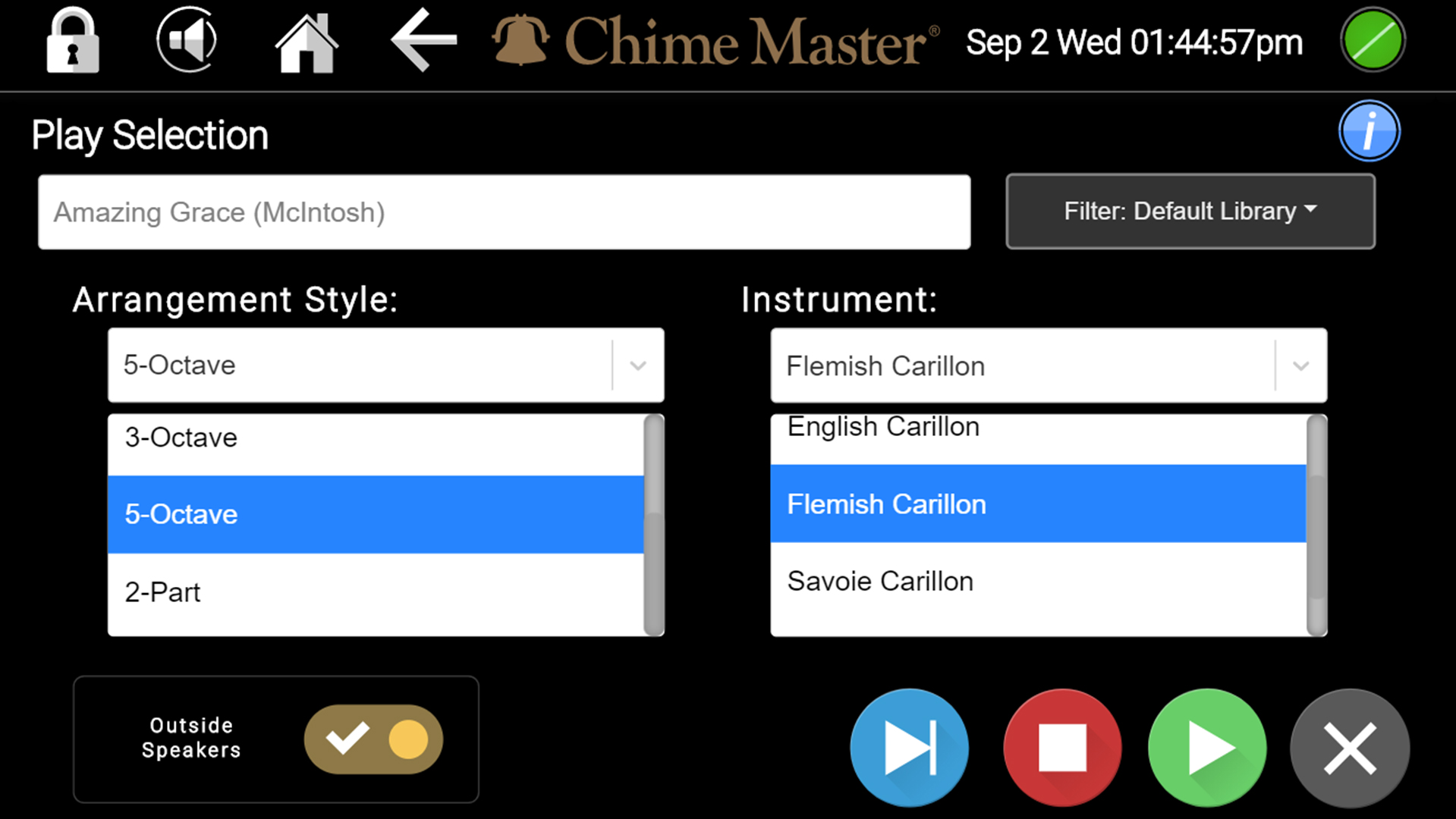Play Selection AX: Difference between revisions
Jodivandyke (talk | contribs) No edit summary |
|||
| Line 10: | Line 10: | ||
Tap the Selection box to choose a song to play. You may shorten the list using the filter box on the right to see only the music from your worship tradition or bell ringing only. | Tap the Selection box to choose a song to play. You may shorten the list using the filter box on the right to see only the music from your worship tradition or bell ringing only. | ||
When the search screen comes up, type a word that is in the title of the song you want to play. The list will begin to populate with every song containing your search word (s). | When the search screen comes up, type a word that is in the title of the song you want to play. The list will begin to populate with every song containing your search word(s). Scroll through this list or add more to your search. Once you see your title, tap it, and the Selection box will now display the selected song. | ||
=== Play the song === | === Play the song === | ||
Revision as of 13:34, 14 September 2021
This screen can be used to immediately play any selection with any arrangement on any instrument at any time. Selections played on this screen currently default to play both inside and outside. Use the Outside speakers selector at the bottom of the page to mute outside zones. The performance of scheduled ringing and concerts is suspended while this screen is active.
Select a song to play
Tap the Selection box to choose a song to play. You may shorten the list using the filter box on the right to see only the music from your worship tradition or bell ringing only.
When the search screen comes up, type a word that is in the title of the song you want to play. The list will begin to populate with every song containing your search word(s). Scroll through this list or add more to your search. Once you see your title, tap it, and the Selection box will now display the selected song.
Play the song
Unless you change the arrangement and instrument from the default settings, the Music Style you have selected in the Settings menu will be used (when multiple arrangements are enabled in settings, the system will randomly choose one).
Pressing the green play button will open a verification dialog that waits for you to press OK to play the song, or queue it with other songs your previously have selected. While the verification dialog is open, the automatic schedule is suspended for up to one hour. After you play the selection(s), the system will return to automatic standby.
While the selection is playing you can search other titles and/or arrangements of the same song and add them to the queue with the play button. The blue Next selection button will cancel the current song and advance to the next in queue. The red Stop button will cancel all.
Try other arrangement and instruments
You may choose alternate arrangement styles and instruments according to your model's capabilities.
You may also audition various music style combinations in Settings - Music, where you select your preferred style(s) for scheduled music.