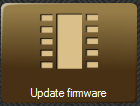Management Suite can be used to update the firmware of you carillon unit. The latest standard firmware is included with each release of the Management Suite software. If customized features have been installed on your system, or foreign language support, these features may be lost if you update your firmware with the standard firmware supplied. Call if you are not sure if you need to update.
After launching the update application, click the Update button in the window. All of the update files that are applicable to your system will be displayed. The last four digits indicate the revision number and year of release in the format RNYY. Use the highest revision number of the most recent year when you select the file.
If we email the firmware update file to you, save the attachment to your desktop, and then drag it into the Open file dialog windows so you can select it.
Obtaining newer firmware
Sometimes we release firmware for systems between Management Suite updates. Before downloading firmware directly, make sure your Management Suite is at the latest version.
To obtain new firmware for your system without updating Management Suite, open the Advanced Downloads link on the Software downloads and updates page.
Determine the file you need
On Management Suite's default Main Menu, look at the upper right corner for the system configuration box. Next to an M: there will be a four digit number, it is the Model you need firmware for. There are separate listings for firmware starting with 21 and 22 representing different hardware versions. The third and fourth characters represent the specific model's hardware feature set. In the firmware download listings these four digits are followed by a date code MMYY format of the release date.