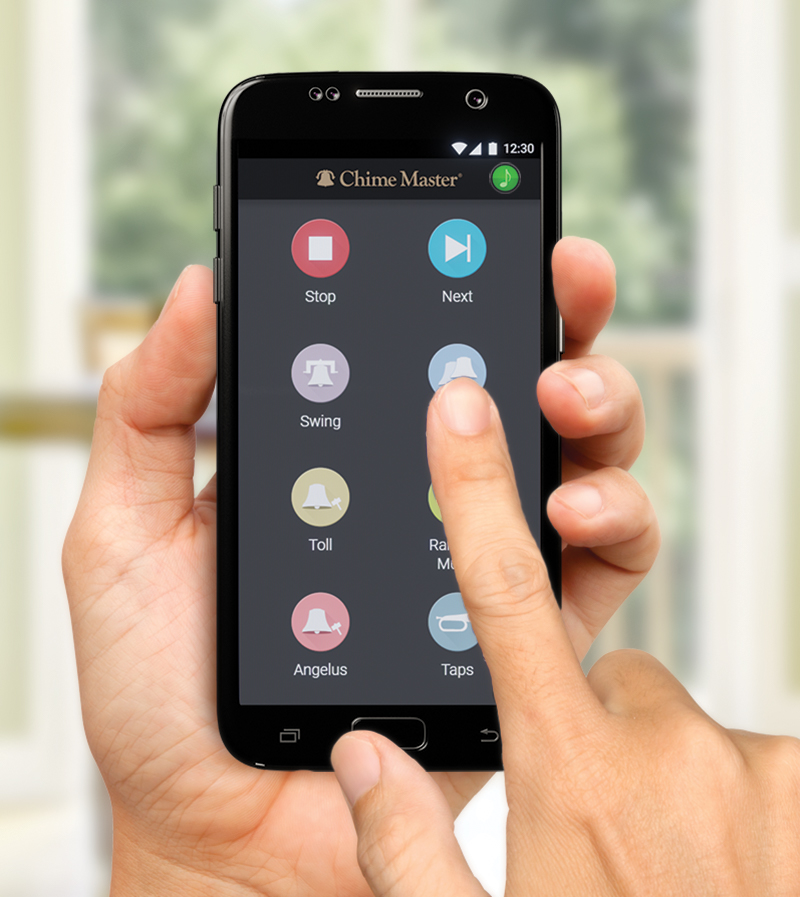The Chime Master AX Remote control finally brings frictionless (frustration free), secure control to the bell ringing world. What we call is a normal case is a bell ringing system that has an Internet connection and a phone or tablet with a good carrier broadband or WiFi internet connection. One scan of a QR code and you have control of the system anywhere you are. Not everyone has Internet at their church, so we've provided alternative solutions for the same functionality when you are close to the carillon.
Normal usage
Tapping the Remote button on your front panel home screen brings up a screen that has a QR code on it. Scan the code with your phone or tablet to load the remote control page on your device. Sometimes the device camera will read the code more reliably when the system screen is dimmed. Click the front panel power button (the gold light) to dim the screen. Most phone cameras will detect a QR code without a special app but they can be found at no cost for any platform.
Your home screen will now be available on your phone or tablet to activate music and ringing. The keyboard performance and recording screen will soon be available.
With Internet access, the code will take you to your home screen served by the Chime Center web portal. Both the bell system and your phone/tablet must be connected to the Internet. Use your browser menu to save the remote control to your phone's home screen. You will be able to use your phone to control the bell system from anywhere you have an internet connection.
Save to home screen
The first use will be in your browser. If you use your browser's Add To Home feature, it may appear on the home screen, or it may appear in your listing of all apps (from where you can drag it out to a home screen). If your secure authentication expires, you will need to remove the Chime Center Remote app and re-install it by scanning a new QR Code on the bell ringing system.
Limited connectivity modes
Without an Internet connection there are two alternate ways to control the system. This is easier for some phones and tablets than others because the phone will continually 'hunt' for Internet access.
Local Area Network
If the system detects that it is connected to a local area network, but no Internet connection, it will attempt to serve the home screen to that network. The phone or tablet must be connected to the same network to find the carillon. Contact your system administrator to select the SSID and password to connect to this network. You will only be able to access the system when near the WiFi antenna for this network (in the same building).
Access Point
If no network is available, you can still connect to the AX system for remote control. When the supplied WiFi adapter antenna is installed, and not connected to another WiFi network, you can enable the bell system's Access Point (AP) mode so the system will broadcast its own SSID. The Remote Setup screen will display this SSID and password for you to set your phone for connection. Once you have successfully connected to the carillon WiFi, scan the code with your phone or tablet to load the remote screen.
Remote privileges
The secure access authentication given in the QR code can be set to expire after so many days by the administrator. Upon expiration you will not be able to access the remote without re-scanning the QR code.
The administrator can also set restricted access times that the remote control will refuse connections.