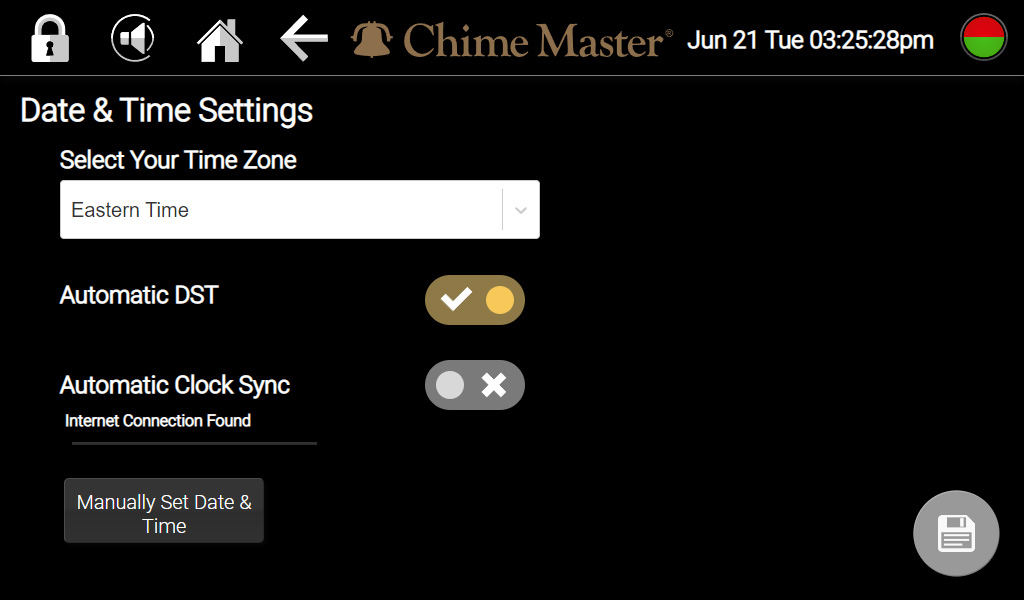Date and Time AX: Difference between revisions
Jodivandyke (talk | contribs) No edit summary |
No edit summary |
||
| Line 5: | Line 5: | ||
Part of the setup process involves selecting your time zone and enabling or disabling Daylight time adjustments. | Part of the setup process involves selecting your time zone and enabling or disabling Daylight time adjustments. | ||
[[File:Date&Time.jpg|600px]] | |||
;Automatic Daylight Savings Time | ;Automatic Daylight Savings Time | ||
Revision as of 16:59, 22 June 2022
During normal operation, the system is assumed to be connected to a network with Internet access. Time is normally automatically kept synchronized and updated when the system is powered on. In the case where Internet time is not available, the system relies on a built-in accurate clock. This clock will run for a reasonable amount of time when power is disconnected, and the backup power source will recharge when the system is plugged in.
Part of the setup process involves selecting your time zone and enabling or disabling Daylight time adjustments.
- Automatic Daylight Savings Time
- If the switch has a check-mark, daylight time will auto-adjust with no user intervention.
You only have to manually set and occasionally correct the time if Internet time servers are not available. Daylight time adjustments will continue to occur automatically if enabled.
- Automatic Clock Sync
- The switch caption will warn (even if enabled), "No Internet Connection - Clock will not sync."
- To set the time
- Turn off Automatic Clock Sync and a button will appear, Manually Set Date & Time to the right of the switch. Tap this button.
- Select the current month and year using the arrows and pull-downs at the top of the calendar screen.
- Select the current date on the calendar.
- Select the current (or upcoming) hour on the clock, tap the digital minutes at the top of the clock and select the next minute.
- Observe an accurate clock. When it shows the time you have set and the seconds are zero, tap the button at the bottom of the screen, Synchronize to :00 seconds.
- Tap the lower right Save button. The screen may go dark if you had to set the clock forward very far. Tap anywhere on the screen to resume.