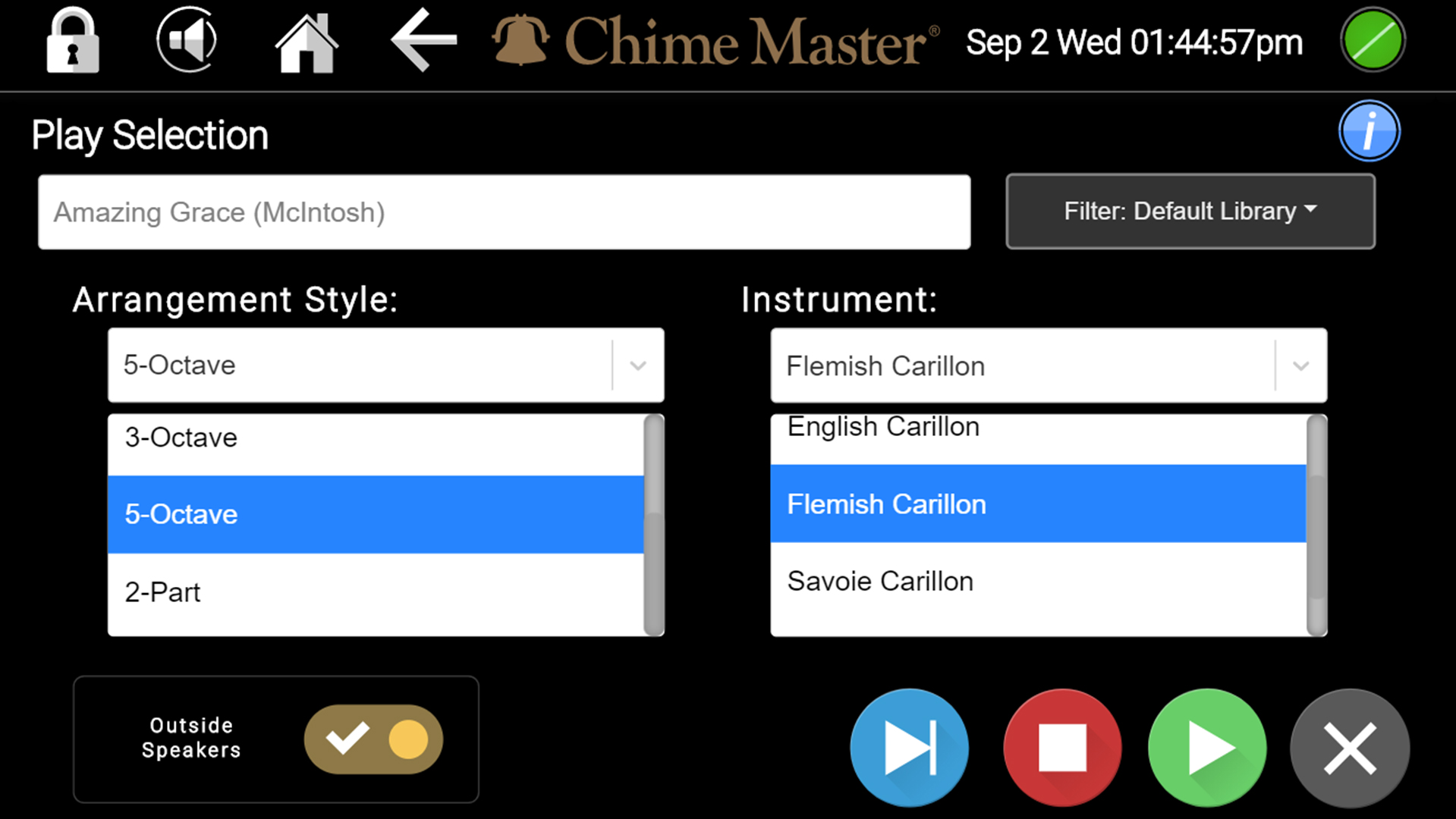Play Selection AX: Difference between revisions
m (bc) |
(automation suspension) |
||
| Line 3: | Line 3: | ||
This screen can be used to immediately play any selection with any arrangement on any instrument at any time. Selections played on this screen currently will play both inside and outside. Use the mute buttons on your amplifier to Mute outside zones if you do not want to play publicly. | This screen can be used to immediately play any selection with any arrangement on any instrument at any time. Selections played on this screen currently will play both inside and outside. Use the mute buttons on your amplifier to Mute outside zones if you do not want to play publicly. | ||
All automatic ringing is suspended after you choose a selection to play in this menu. If you remain on this screen without playing the system will timeout and return to automatic ringing in one hour. | |||
[[File:AX-PlaySel.jpg|none|500px|left]] | [[File:AX-PlaySel.jpg|none|500px|left]] | ||
Revision as of 21:47, 17 April 2020
This screen can be used to immediately play any selection with any arrangement on any instrument at any time. Selections played on this screen currently will play both inside and outside. Use the mute buttons on your amplifier to Mute outside zones if you do not want to play publicly.
All automatic ringing is suspended after you choose a selection to play in this menu. If you remain on this screen without playing the system will timeout and return to automatic ringing in one hour.
Select a song to play
Tap the Selection box to choose a song to play.
When the search screen comes up, type a word that is in the title of the song you want to play. The list will begin to populate with every song containing your search word (s). You may scroll through this list at any point. Once you see your title, tap it, then tap the Confirm button.
The Selection box will now display the selected song.
Play the song
Pressing the green play button will add the song to the current queue if something else is already playing. Unless you change the arrangement and instrument from the default settings, the Music Style you have selected in the Settings menu will be used.
While the selection is playing you can search other titles and/or arrangements of the same song and add them to the queue with the play button.
The blue Next selection button will cancel the current song and advance to the next in queue. The red Stop button will cancel all.
Try other arrangement and instruments
You may choose alternate Arrangement styles and Instruments. They are defined in the Glossary.
You may also listen to combinations of Arrangements and Instruments in Music or Ringing Preferences under Settings. This is where your default options are selected.
What happens to automatic play while in this screen?
Automation will be performed as usual until you play music at the time of an automatic function. In that event:
- Time strikes and time based ringing functions will be ignored
- Scheduled automatic music will be inserted with these manual selections in the play queue. All music in the queue will play uninterrupted unless you tap the Next button.