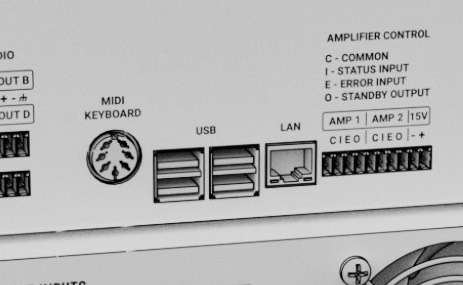Keyboard setup AX: Difference between revisions
Jodivandyke (talk | contribs) No edit summary |
Jodivandyke (talk | contribs) No edit summary |
||
| Line 1: | Line 1: | ||
<div style="font-size:84%">'''[[Chime_Master_Help|Help]] > [[Operating manuals]] > [[:Category:AX_Manual|Millennium and Platinum AX]]'''<br/> | <div style="font-size:84%">'''[[Chime_Master_Help|Help]] > [[Operating manuals]] > [[:Category:AX_Manual|Millennium and Platinum AX]]'''<br/> | ||
''' [[Settings_screen_AX|← | ''' [[Settings_screen_AX|← Settings screen]] [[Customize_Home_AX|Next section →]] '''</div> | ||
Tap Settings on the Home screen then tap Keyboard on the Settings menu. Use this screen to set the system to respond to your MIDI keyboard controller. The system will respond to both the MIDI keyboard input jack as well as MIDI USB keyboards plugged into the USB ports. | Tap Settings on the Home screen then tap Keyboard on the Settings menu. Use this screen to set the system to respond to your MIDI keyboard controller. The system will respond to both the MIDI keyboard input jack as well as MIDI USB keyboards plugged into the USB ports. | ||
Revision as of 20:06, 14 July 2020
Tap Settings on the Home screen then tap Keyboard on the Settings menu. Use this screen to set the system to respond to your MIDI keyboard controller. The system will respond to both the MIDI keyboard input jack as well as MIDI USB keyboards plugged into the USB ports.
If you want to customize the instrument presets for the keyboard mode, use the Instruments button on the Home Page Keyboard screen.
The system will respond through the inside speakers with either a carillon voice, or if the Test with Split instrument is selected, a chime with harp voice. The screen is lengthy, so you will need to scroll down to see all of the options.
General settings
- Keyboard Timeout
- The Keyboard screen will default back to Home Page after the set number of minutes of no user activity on the display or keyboard. Having a timeout is important because all automatic ringing is suspended while in the keyboard mode. The default is 60 minutes.
- Port
- If multiple USB keyboards are plugged in, Port selects which one is active.
Keyboard specific settings
The primary keyboard is used for most carillon performances. It also allows for a split-keyboard to combine chimes with harp instruments. The optional harp keyboard (if multiple organ manuals are available) can be used to provide a full five-octave harp instrument to accompany any instrument selected on the primary keyboard.
MIDI channels range from 1 - 16. Most piano keyboards and the Chime Master dedicated keyboard use MIDI Channel 1.
Setting the channel to match your organ may take some experimentation. Turn on the MIDI stop for the keyboard you are wanting to use. Play the keyboard while incrementing through the channel numbers. When you find the channel that works, turn off the MIDI stop to be sure the organ ceases to send data on that channel. If it does not, continue to search for the channel that is controllable by the stop. Organs generally always transmit on certain channels while allowing the organist to control other channels.
Primary Keyboard
- MIDI Channel
- Channel 1 is the factory default. Use the +/- buttons to select other channels.
- Transpose
- Transposition is adjusted by semitones. No transposition (zero) works well with five-octave keyboards starting on MIDI note 36 (C3). Negative numbers will result in lower tones and positive numbers raise the pitch. You may wish to raise the pitch for smaller scale keyboards, typically by 12 or 24 (by octaves).
- Split Note
- This selects the key on the keyboard where the voice will change, if you chose two voices to split one keyboard. MIDI note 70 (B-flat-5) is default.
- Split Transpose
- When splitting the keyboard into two instruments, the lead instrument on the right half of the keyboard will generally sound better if transposed down two octaves. This can be changed.
Harp Keyboard
The optional harp keyboard (if multiple organ manuals are available) can be used to provide a full five-octave harp instrument to accompany any instrument selected on the primary keyboard.
- MIDI Channel
- Channel 2 is the factory default and will work with most keyboards use the +/- buttons to select other channels (or find an unused channel).
- Transpose
- Transposition is adjusted by semitones. No transposition (zero) works well with five-octave keyboards starting on MIDI note 36 (C3). Negative numbers will result in lower tones and positive numbers raise the pitch. You may wish to raise the pitch for smaller scale keyboards, typically by 12 or 24 (by octaves).
Save settings
To save your settings, tap the Save button at the bottom right of the screen. Tap the Home or back buttons at the top of the screen to exit this menu without saving your changes.
Connections
Information about finding your keyboard's MIDI OUT socket is available on the Keyboard and organ connections page.
MIDI jack
A seven pin DIN connector on the rear of the AX carillon accepts DIN-5 MIDI cables that are connected to the MIDI out jacks on most MIDI pianos and organs. Chime Master dedicated keyboards can connect to this jack and their power will switch on and off with the keyboard mode.
USB
Any of the four USB ports can be used to plug in a MIDI keyboard with a USB interface. Use the Port setup function above to enable the keyboard.
Wireless
- Chime Master offers a wireless keyboard interface in two models
- 70109 - for use with dedicated Chime Master keyboards (7 pin DIN includes keyboard power)
- 70110 - for use with customer supplied keyboards (standard MIDI 5 pin DIN)
This kit comes with two boxes, a white one and a black one.
Connect the white box to the AX system using the supplied USB cable The receiver box is powered by the USB port.
Connect the black box to the instrument's MIDI output with the supplied MIDI cable. The power supply included in the kit plugs into the black box. If installed in an organ, plug the power supply to a switched outlet so the transmitter will initialize communications each time the organ instrument is powered on.