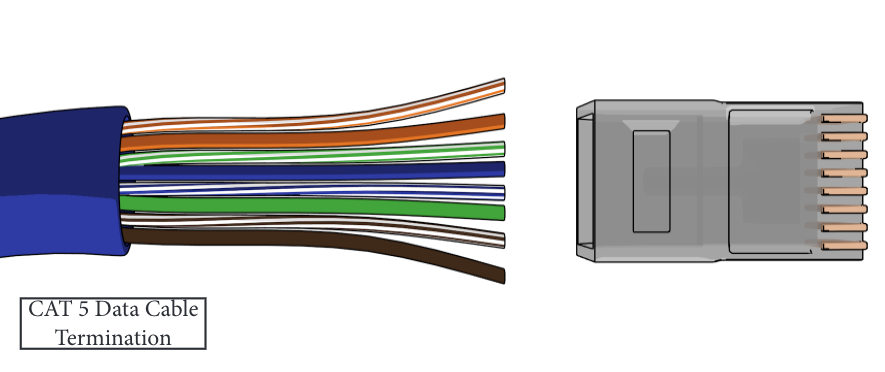Connect tower relays AX: Difference between revisions
mNo edit summary |
(Data polarity) |
||
| (7 intermediate revisions by the same user not shown) | |||
| Line 1: | Line 1: | ||
[[ | <div style="font-size:84%"> '''[[Chime_Master_Help|Help]] » [[Operating manuals]] » '''<br/> | ||
''' [[Operate_AX_products#Making_connections|← Making connections to AX products]]'''</div> | |||
A twisted pair data cable is required and typically we use a minimum of CAT5 with an RJ45 termination at the tower end, and a removable screw terminal at the control head. | |||
[[File:Cat5ax.png|class=fullwidth|AX Tower relay cable]] | |||
A twisted pair data cable is required and typically we use a minimum of CAT5 with an RJ45 termination at the tower end, and a removable screw terminal at the control head. | |||
Shielded CAT5 can be used as well as ''four'' conductor twisted pair shielded cable. When not using CAT5, a screw terminal to RJ45 adapter will need to employed in the relay panel (keeping the signals together). The Blue status signal is not needed for most relay systems having an RJ45 jack. | |||
=== Carillon connection === | === Carillon connection === | ||
| Line 7: | Line 12: | ||
The pinout of the control head output is as follows (left to right): | The pinout of the control head output is as follows (left to right): | ||
1 Blue/White - Status + | [[File:AXend-CAT5.png|100px|thumb|right|CAT5 Control head screw terminals]] | ||
2 Blue solid - Status - | |||
1 Blue/White - Status + | |||
2 Blue solid - Status - | |||
3 Brown (both wires) - 12V IN + | 3 Brown (both wires) - 12V IN + | ||
4 Orange (both wires) - 12V IN - | 4 Orange (both wires) - 12V IN - | ||
| Line 22: | Line 29: | ||
1 Orange/White - 12VDC negative | 1 Orange/White - 12VDC negative | ||
2 Orange solid - 12VDC negative | 2 Orange solid - 12VDC negative | ||
3 Green/White - Data | 3 Green/White - Data + (RS485) | ||
4 Blue solid - Status | 4 Blue solid - Status - (RS485) | ||
5 Blue/White - Status + (RS485) | 5 Blue/White - Status + (RS485) | ||
6 Green solid - Data | 6 Green solid - Data - (RS485) | ||
7 Brown/White - 12VDC positive | 7 Brown/White - 12VDC positive | ||
8 Brown solid - 12VDC positive | 8 Brown solid - 12VDC positive | ||
Latest revision as of 19:54, 7 April 2021
 A twisted pair data cable is required and typically we use a minimum of CAT5 with an RJ45 termination at the tower end, and a removable screw terminal at the control head.
A twisted pair data cable is required and typically we use a minimum of CAT5 with an RJ45 termination at the tower end, and a removable screw terminal at the control head.
Shielded CAT5 can be used as well as four conductor twisted pair shielded cable. When not using CAT5, a screw terminal to RJ45 adapter will need to employed in the relay panel (keeping the signals together). The Blue status signal is not needed for most relay systems having an RJ45 jack.
Carillon connection
The pinout of the control head output is as follows (left to right):
1 Blue/White - Status + 2 Blue solid - Status - 3 Brown (both wires) - 12V IN + 4 Orange (both wires) - 12V IN - 5 Green/White - Data + 6 Green solid - Data -
Relay panel connection
The pinout of the relay panel and wire colors is the standard B style pin out. The following colors appear top to bottom when cable exits the housing to the left and the clip is away from you:
1 Orange/White - 12VDC negative 2 Orange solid - 12VDC negative 3 Green/White - Data + (RS485) 4 Blue solid - Status - (RS485) 5 Blue/White - Status + (RS485) 6 Green solid - Data - (RS485) 7 Brown/White - 12VDC positive 8 Brown solid - 12VDC positive
Crimping Procedure
- Cut cable to length
- Strip 1-1/2" of outer jacket from cable without nicking conductors.
- Pull the jacket back from the end as much as possible.
- Fan-out conductor pairs, orange top, green, blue brown bottom.
- Untwist green, arrange green/white above blue, solid green below.
- Untwist blue, orient solid above blue/white
- Untwist orange and brown pairs, keep solids below the striped.
- Flatten the fan and bring together keeping the order shown above.
- Use scissors to cut the conductors about 3/4" from jacket.
- Double check wire order and insert conductors fully into the RJ45 connector as shown.
- Crimp the connector using an RJ45 crimping tool.
- Inspect the crimp. The wires should be fully inserted and their ends visible at the end of the connector. The gold pins should be recessed in the slots (not protruding above the plastic).
Also see