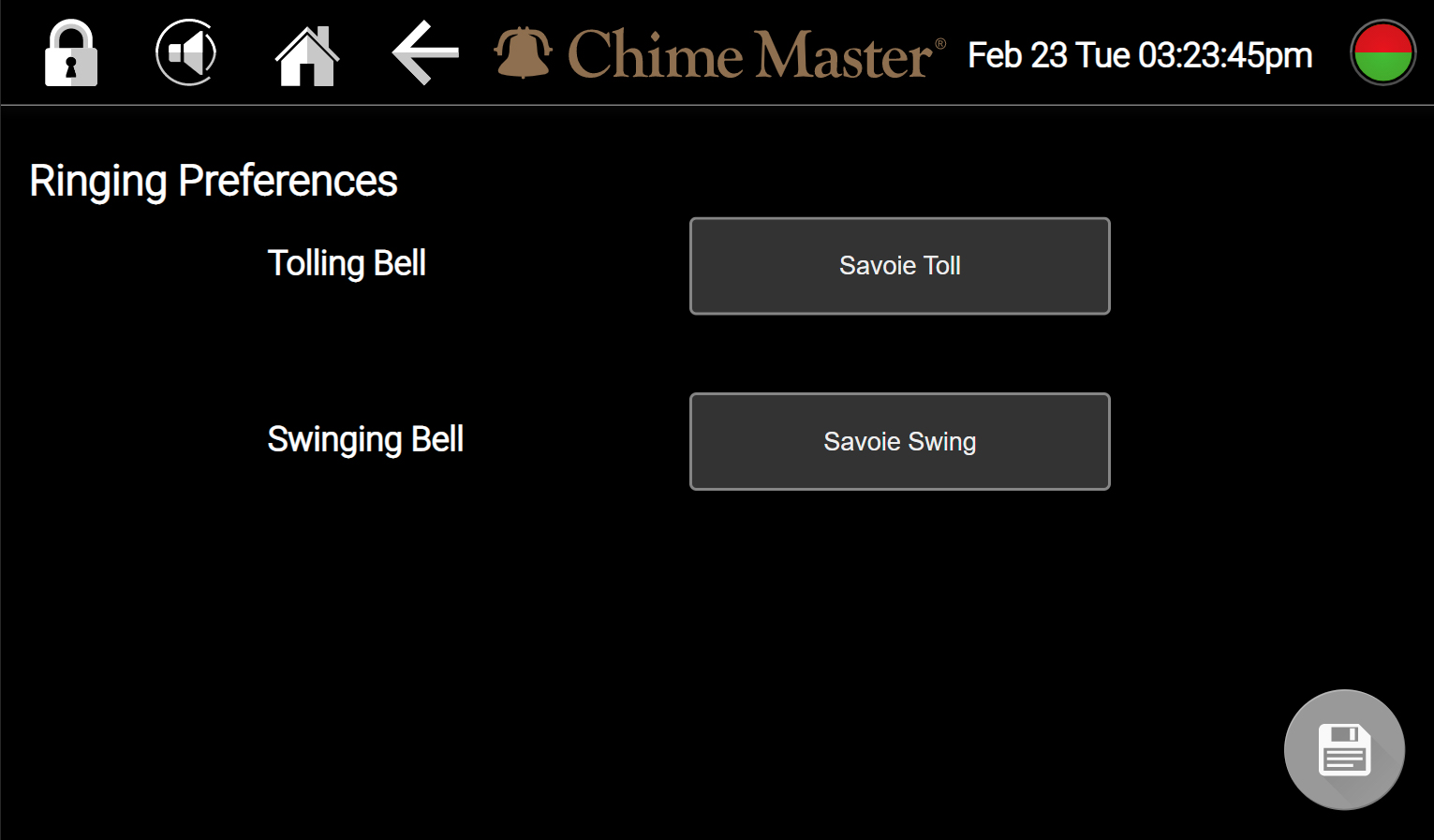Ringing instrument setup AX: Difference between revisions
Jodivandyke (talk | contribs) No edit summary |
(bcd) |
||
| (4 intermediate revisions by 3 users not shown) | |||
| Line 1: | Line 1: | ||
<div style="font-size:84%">'''[[Chime_Master_Help|Help]] | <span class="crumbs"><div style="font-size:84%"> | ||
''' [[Settings_screen_AX|← Settings screen]] [[About_AX|Next section →]] '''</div> | '''[[Chime_Master_Help|Help]] » [[Operating manuals]] » [[:Category:AX_Manual|AX Table of Contents]]'''<br/> | ||
''' [[Settings_screen_AX|← Settings screen]] [[About_AX|Next section →]] ''' | |||
</div></span> | |||
Ringing instrumentation options are only available on Platinum AX models. | |||
[[File:RingingSettings.jpg|frameless|600px]] | |||
When choosing the instrument setting for some ringing, one of your options is default settings. Your system is programmed so that your default settings are the most common choice among Chime Master customers, but if you prefer something different, you can easily change this setting. | When choosing the instrument setting for some ringing, one of your options is default settings. Your system is programmed so that your default settings are the most common choice among Chime Master customers, but if you prefer something different, you can easily change this setting. | ||
Latest revision as of 17:15, 22 August 2022
Ringing instrumentation options are only available on Platinum AX models.
When choosing the instrument setting for some ringing, one of your options is default settings. Your system is programmed so that your default settings are the most common choice among Chime Master customers, but if you prefer something different, you can easily change this setting.
Tap Settings and Ringing to change your default instrument for bell ringing. Click on the white box to view your options. Make your selection and tap the gray save icon. Changes are effective right away.