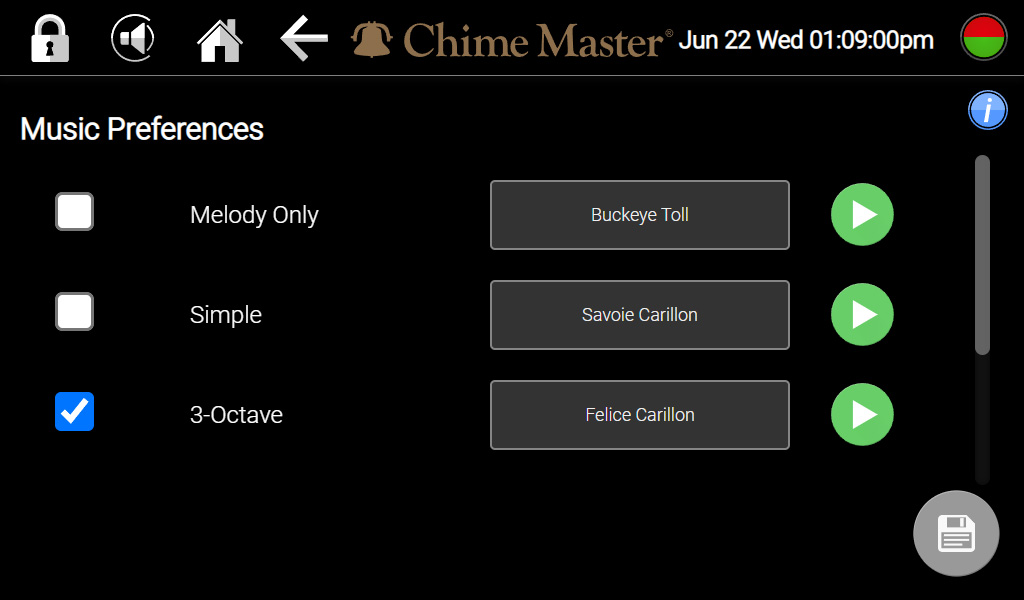Musical style preference AX: Difference between revisions
Jodivandyke (talk | contribs) No edit summary |
(bcd) |
||
| (15 intermediate revisions by 3 users not shown) | |||
| Line 1: | Line 1: | ||
<div style="font-size:84%">'''[[Chime_Master_Help|Help]] | <span class="crumbs"><div style="font-size:84%"> | ||
''' [[Settings_screen_AX| | '''[[Chime_Master_Help|Help]] » [[Operating manuals]] » [[:Category:AX_Manual|AX Table of Contents]]'''<br/> | ||
''' [[Settings_screen_AX|← Settings screen]] [[Default_ringing_setting_AX|Next section →]] ''' | |||
</div></span> | |||
When choosing the arrangement and instrument setting for some selections, one of your options is default settings. Your system is programmed so that your default settings are the most common choice among Chime Master customers, but if you prefer something different, you can easily change this setting. | When choosing the arrangement and instrument setting for some selections, one of your options is default settings. Your system is programmed so that your default settings are the most common choice among Chime Master customers, but if you prefer something different, you can easily change this setting. | ||
[[File:MusicPreferences.jpg|frameless|600px]] | |||
=== Arrangement style === | |||
Tap Settings and Music to change your default arrangement and instrument for songs. Since the instrument choices depend on the arrangement style, it must be chosen first. The arrangements are listed in order from the smallest and simplest to the largest and most extravagant. If you enable multiple arrangements they will be selected randomly. Occasionally you may hear a simpler arrangement than you have chosen, but never a larger one. | |||
=== Instrument options === | |||
Once you have selected your Arrangement, click on the white box next to it to view your Instrument options. Tap the green play button to sample the combination displayed. Change your setting and listen again until you have decided your default choices. | |||
=== Save === | |||
When your preferred Arrangement is checked and your Instrument is displayed, tap the gray save icon. Changes will become effective after the bells are scheduled to be silent for a brief period (gears will display in the status icon). All future scheduled SmartAlmanac music concerts will be re-selected to reflect your changes. | |||
[[Category:AX Manual]] | [[Category:AX Manual]] | ||
Latest revision as of 17:14, 22 August 2022
When choosing the arrangement and instrument setting for some selections, one of your options is default settings. Your system is programmed so that your default settings are the most common choice among Chime Master customers, but if you prefer something different, you can easily change this setting.
Arrangement style
Tap Settings and Music to change your default arrangement and instrument for songs. Since the instrument choices depend on the arrangement style, it must be chosen first. The arrangements are listed in order from the smallest and simplest to the largest and most extravagant. If you enable multiple arrangements they will be selected randomly. Occasionally you may hear a simpler arrangement than you have chosen, but never a larger one.
Instrument options
Once you have selected your Arrangement, click on the white box next to it to view your Instrument options. Tap the green play button to sample the combination displayed. Change your setting and listen again until you have decided your default choices.
Save
When your preferred Arrangement is checked and your Instrument is displayed, tap the gray save icon. Changes will become effective after the bells are scheduled to be silent for a brief period (gears will display in the status icon). All future scheduled SmartAlmanac music concerts will be re-selected to reflect your changes.