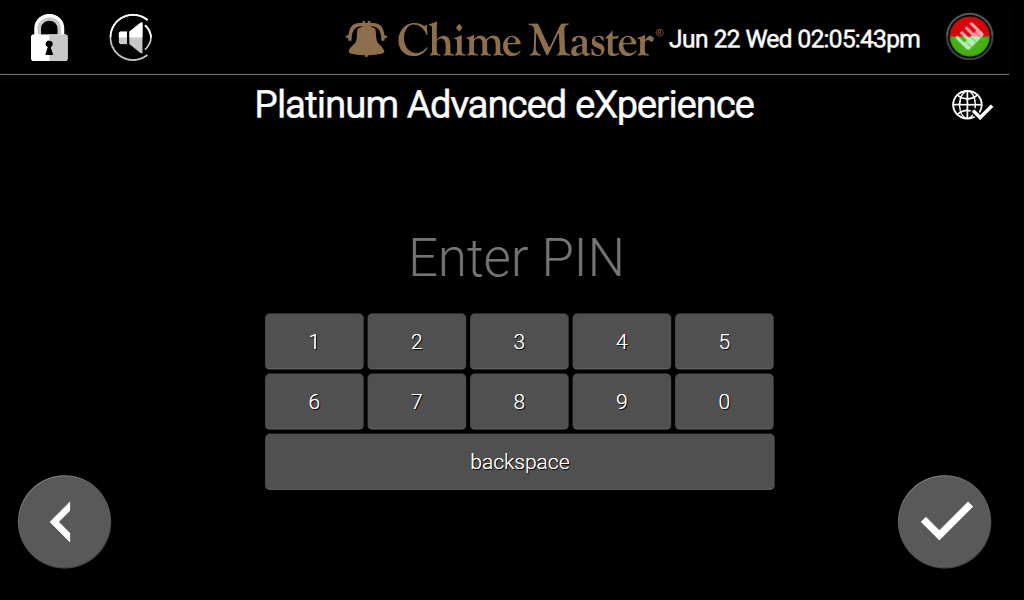Login screen AX: Difference between revisions
No edit summary |
mNo edit summary |
||
| (4 intermediate revisions by the same user not shown) | |||
| Line 1: | Line 1: | ||
<div style="font-size:84%"> '''[[Chime_Master_Help|Help]] » [[Operating manuals]] » [[:Category:AX_Manual|AX Table of Contents]]'''<br/> | <span class="crumbs"><div style="font-size:84%"> | ||
''' [[Operate_AX_products|← Back to Introduction]] [[Home_screen_AX|Next section →]] '''</div> | '''[[Chime_Master_Help|Help]] » [[Operating manuals]] » [[:Category:AX_Manual|AX Table of Contents]]'''<br/> | ||
''' [[Operate_AX_products|← Back to Introduction]] [[Home_screen_AX|Next section →]] ''' | |||
</div></span> | |||
If the touch screen light has timed out, click the power light to turn it on and set the brightness. The lock screen features a large clock display. Tap the clock to bring up the login screen. | If the touch screen light has timed out, click the power light to turn it on and set the brightness. The lock screen features a large clock display. Tap the clock to bring up the login screen. | ||
| Line 27: | Line 29: | ||
Press and hold the gold power light until it turns red and release. The system will shut down. This is indicated by a solid blue light. To restart the system click the blue light once. | Press and hold the gold power light until it turns red and release. The system will shut down. This is indicated by a solid blue light. To restart the system click the blue light once. | ||
< | <span class="crumbs"><div style="font-size:84%"> | ||
<div style="font-size:84%"> | ''' [[Operate_AX_products|← Back to Introduction]] [[Home_screen_AX|Next section →]] '''</div></span> | ||
''' [[Operate_AX_products|← Back to Introduction]] [[Home_screen_AX|Next section →]] '''</div> | |||
[[Category:AX Manual]] | [[Category:AX Manual]] | ||
Latest revision as of 16:38, 22 August 2022
If the touch screen light has timed out, click the power light to turn it on and set the brightness. The lock screen features a large clock display. Tap the clock to bring up the login screen.
Login
The AX front panel login screen accepts a numeric PIN to identify and authenticate local users. When the correct PIN has been entered, the system will display the user's customized home screen. To change your PIN visit your User Profile.
If your ringing system has established a connection with chime.center the login screen background will display animated constellations. This means that the system can be managed and controlled remotely through Chime Center hosted apps.
Any user can perform the following actions without logging in and unlocking the system.
Front panel speakers
The top left toolbar includes a Front Speaker Control with three volume settings, Mute, Low (Platinum only) and Loud. This speaker control temporarily only affects the front panel speakers. Any inside PA equipment or speakers connected to the rear panel of the system are not affected. The outside speakers are not affected. At the next scheduled concert, the front speakers will revert to the default setting.
Cancel current concert
The gold colored power light can also be used to cancel any concerts in progress. Double click the power light to cancel. This affects all speakers everywhere.
Power off the system
Press and hold the gold power light until it turns red and release. The system will shut down. This is indicated by a solid blue light. To restart the system click the blue light once.