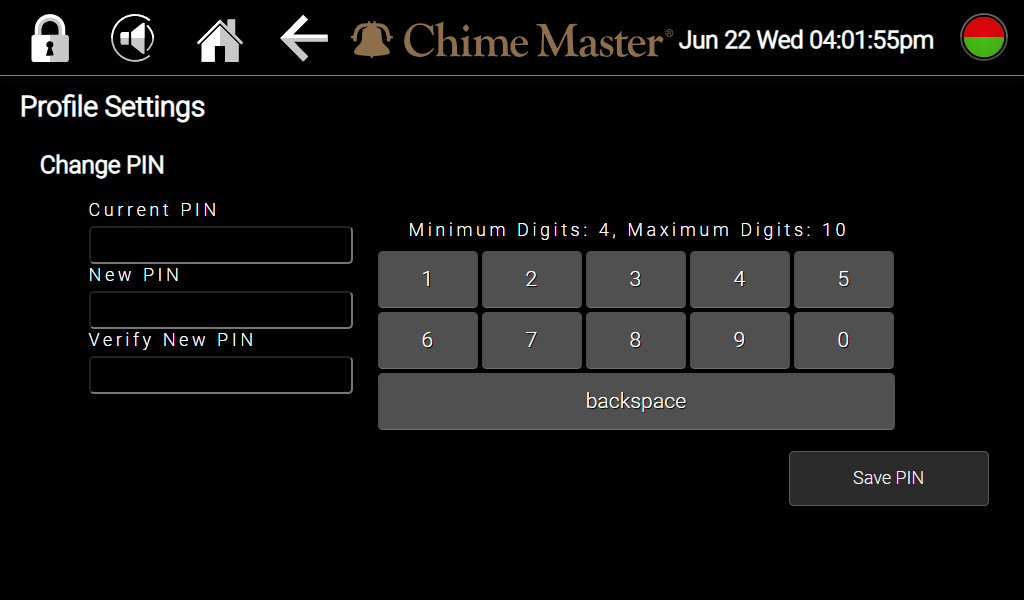User profile setup AX: Difference between revisions
Jodivandyke (talk | contribs) |
No edit summary |
||
| Line 1: | Line 1: | ||
<div style="font-size:84%"> '''[[Chime_Master_Help|Help]] » [[Operating manuals]] » [[:Category:AX_Manual|AX Table of Contents]]'''<br/> | <div style="font-size:84%"> '''[[Chime_Master_Help|Help]] » [[Operating manuals]] » [[:Category:AX_Manual|AX Table of Contents]]'''<br/> | ||
''' [[Settings_screen_AX|← Settings screen]] [[Factory_reset_AX|Next section →]] '''</div> | ''' [[Settings_screen_AX|← Settings screen]] [[Factory_reset_AX|Next section →]] '''</div> | ||
[[File:ChangePIN.jpg|frameless|600px]] | |||
We ship new systems with the security PIN for the first user (an administrator) set to 1234. This can be changed for obvious reasons if the ringing system is in a public area. | We ship new systems with the security PIN for the first user (an administrator) set to 1234. This can be changed for obvious reasons if the ringing system is in a public area. | ||
Revision as of 20:03, 22 June 2022
We ship new systems with the security PIN for the first user (an administrator) set to 1234. This can be changed for obvious reasons if the ringing system is in a public area.
Reset your PIN
- Login or tap the Home icon at the top of the screen.
- Tap the Settings button.
- Tap the User Profile button.
- Tap the Current PIN field and enter it.
- Tap the New PIN field. Enter the new PIN you want to set with a length from four to ten digits.
- Tap the Verify PIN field. Re-enter the new PIN.
- Tap the Save PIN button
Reset with Chime Center
If your system is Internet connected,
- Your system administrator can reset other users' PIN codes by going to Settings and Users.
- If you are an administrator, you can change your own PIN using the My Account page.
- Chime Master technicians can reset your PIN code.